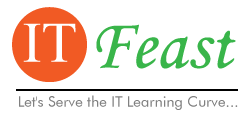1. Turn Off Debugging in web.config file:
compilation defaultLanguage="C#" debug="false" (enclosed in <>)
2. Check the page directive for all pages make sure tracing is not turned on by removing any Trace="True" attributes.
3.Make sure web.config file contains
customerrors mode="RemoteOnly" (enclosed in <>)
That way detailed error messages won't be misplayed for production users.
Monday, January 23, 2012
Friday, January 20, 2012
Setting up Subversion and Tortoise SVN(Code Management) on Windows Network
Note:For Windows Vista and above use Admin mode to run command Command Prompt.
To Install Subversion and Tortoise SVN you need to setup a server and a client(They both can be same computer).
#Setting up Server:-
At server runs a software called as subversion.Download latest release from
http://subversion.apache.org/download/#recommended-release
and install the same
Creating a repository:
At the command prompt(use admin mode for Vista and above) fire the following command
svnadmin create C:\MyRepo
where c:\Myrepo is the path to your repository you can change it to your taste
Modifying security and Authentication:
Navigate to your directory(c:\MyRepo in my case) you will find a bunch of folders over there.
Open "Conf" folder.
Open "svnserve.conf" and uncomment(remove # before) following lines
[general]
anon-access=read
auth-access=write
password-db=passwd
save the file and open "passwd" file in same folder.
$username=$password
In this format start entering usernames & password under [Users]
eg. John=testing
save it once you are done configuring Now its time to create a windows service as follows
Creating a windows service:
SC create svnserve binpath= "c:\Program Files\subversion\bin\svnserve.exe --service --root \"C:\MyRepo\"" displayname="Subversion" depend=tcpip start=auto.
click on start->run open services.msc find "Subversion" service and start the same
[If it fails check the path of svnserve.exe in your case also check the repository folder is same as created.Check the properties of the service it should show thw path to svnserve.exe check that path and path of that service under subversion in program files].
#At the client
At the client we need a client software to communicate with subversion service.
We will be using Tortoise SVN you can use plugin's available for your IDE's and many more available online
Download Tortise SVN from
http://tortoisesvn.net/downloads.html
And install the same once done right click on your desktop go to Tortoise-Svn->Repobrowser and enter url as follows
SVN://ip of your server
for same machine's as server and client use svn://localhost
If it connects BINGO! successfully connected if not check folder repository again
To Install Subversion and Tortoise SVN you need to setup a server and a client(They both can be same computer).
#Setting up Server:-
At server runs a software called as subversion.Download latest release from
http://subversion.apache.org/download/#recommended-release
and install the same
Creating a repository:
At the command prompt(use admin mode for Vista and above) fire the following command
svnadmin create C:\MyRepo
where c:\Myrepo is the path to your repository you can change it to your taste
Modifying security and Authentication:
Navigate to your directory(c:\MyRepo in my case) you will find a bunch of folders over there.
Open "Conf" folder.
Open "svnserve.conf" and uncomment(remove # before) following lines
[general]
anon-access=read
auth-access=write
password-db=passwd
save the file and open "passwd" file in same folder.
$username=$password
In this format start entering usernames & password under [Users]
eg. John=testing
save it once you are done configuring Now its time to create a windows service as follows
Creating a windows service:
SC create svnserve binpath= "c:\Program Files\subversion\bin\svnserve.exe --service --root \"C:\MyRepo\"" displayname="Subversion" depend=tcpip start=auto.
click on start->run open services.msc find "Subversion" service and start the same
[If it fails check the path of svnserve.exe in your case also check the repository folder is same as created.Check the properties of the service it should show thw path to svnserve.exe check that path and path of that service under subversion in program files].
#At the client
At the client we need a client software to communicate with subversion service.
We will be using Tortoise SVN you can use plugin's available for your IDE's and many more available online
Download Tortise SVN from
http://tortoisesvn.net/downloads.html
And install the same once done right click on your desktop go to Tortoise-Svn->Repobrowser and enter url as follows
SVN://ip of your server
for same machine's as server and client use svn://localhost
If it connects BINGO! successfully connected if not check folder repository again
Labels:
Creating,
Machine,
Repository,
setting,
Subversion,
SVN,
Windows
Tuesday, January 17, 2012
Compare a timestamp field(Mysql) to date(PHP)
here is the where condition that should be added to your mysql qyery
where DATE_FORMAT(TimeStampFieldFromDatabase,"%Y-%m-%d")=$dateToBeCompared
Note:-$dateToBeCompared must be of type (Y-m-d) as per standard SQL format
use the DateTime PDO library class to convert the same format available in PHP 5.3.5
public string DateTime::format ( string $format )
where DATE_FORMAT(TimeStampFieldFromDatabase,"%Y-%m-%d")=$dateToBeCompared
Note:-$dateToBeCompared must be of type (Y-m-d) as per standard SQL format
use the DateTime PDO library class to convert the same format available in PHP 5.3.5
public string DateTime::format ( string $format )
Sunday, January 15, 2012
Setting Up Netbeans for PHP Development frameworks
Go to Tools Plugins
Add
PHP
PHP Zend Framework
PHP Documentor Tag Help
PHP Smarty Framework
PHP Symfony framework
plugins
PHP adds general PHP libraries which are required for core PHP Development
phpDocumentor tags are very similar to tags for the JavaDoc tool for Sun's Java Programming Language they are used to add function headers basic snippet's to the code a must for Rapid Application Development
Others add libraries related to specific frameworks
once they are added you need to add specific file types to be recognized by Netbeans.
To add the same go to tools options and then select Miscellaneous tab and select Files subtab
Add a new extension and select its the way it should be recognized
For example to make Cakephp's files recognizable add ctp and then select PHP as Associated File type
That's It
Add
PHP
PHP Zend Framework
PHP Documentor Tag Help
PHP Smarty Framework
PHP Symfony framework
plugins
PHP adds general PHP libraries which are required for core PHP Development
phpDocumentor tags are very similar to tags for the JavaDoc tool for Sun's Java Programming Language they are used to add function headers basic snippet's to the code a must for Rapid Application Development
Others add libraries related to specific frameworks
once they are added you need to add specific file types to be recognized by Netbeans.
To add the same go to tools options and then select Miscellaneous tab and select Files subtab
Add a new extension and select its the way it should be recognized
For example to make Cakephp's files recognizable add ctp and then select PHP as Associated File type
That's It
Labels:
cakephp,
Development,
frameworks,
NetBeans,
PHP,
setting,
Symfony,
Zend
Thursday, January 5, 2012
Infinite Loop detected in JError-Joomla Error
Steps to Resolve
1)Check whether User is added to the database or not in C panel of your provider
2)Check the database and username and password in "configuration.php" file
Its an error related to wrong database configuration generally occurs while porting joomla to live server.
1)Check whether User is added to the database or not in C panel of your provider
2)Check the database and username and password in "configuration.php" file
Its an error related to wrong database configuration generally occurs while porting joomla to live server.
Subscribe to:
Posts (Atom)